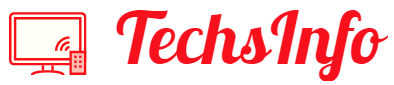Many individuals things that Faxing is an out-fashioned concept, but a few know that it plays a crucial role in sending articles that requires protection. Also, due to the pandemic, all are working from home and not having that big fax machine. And that’s the reason fax apps for iPhones are in demand.
The valuable thing to know is that using fax apps for iPhones doesn’t require too much hard work. There are some natural steps that anyone can follow to send their fax.
iOS system contains plenty of apps that will make your faxing work understandable. But if you will ask me which fax app is convenient to use, I will suggest the iFax app for iPhone. And after using this fax app, you will also agree. Below we will discuss the steps one can follow to submit their documents effortlessly but before that, let’s talk about why people still choose fax.
Why do people still choose fax?
In the world of technology, having millions of communication apps, people prefer fax because it is a secure way to transmit documents. Faxing will give you confidence that your documents are protected.
The documents having signatures are not safe to send through emails, and here fax is important as faxed signatures are legally accepted since the 1980s. The key element of the fax app is that it will provide a confirmation receipt. So, we all should start believing that fax is a quick and clear way to transfer documents.
Using a fax app without creating an account is an important feature of the iFax app. Also, there are various ways of scanning the files (you can do this with the help of an iPhone camera or directly scan it with the in-build scanner in the iFax app).
Key features of iFax App
- Having more than 5millions clients in 20 thousand companies.
- 24/7 technical support.
- 100% secure having Military-grade security.
- Free for seven days.
- iFax app is used in the United States, Japan, Germany, and many other countries.
- We are now heading towards the steps that one should know to send documents through iFax from iPhone.
How to send fax from your iPhone using iFax app
- Step 1: Open the App Store on your iPhone and search for the iFax app, then download it and open it.
- Step 2: Now, you have to create a fax number. So, after opening the iFax app, a screen will pop out, which will help you generate your fax number. Click on the number you selected for your seven days trial. As you are done with these steps, your fax number is activated for the free trial.
- Step 3: The next step is to sign up or register using your Google, Facebook, email, or Apple id.
- Step 4: After completing the registration, click on Scan or Add Documents. Now, if you select scan, you can directly scan your document from the in-build scanner in iFax. And if you select, add the document, attach your file by selecting it where it is located.
- Step 5: If some edits are required, edit them in the iFax app itself.
- Step 6: After that, you can see the preview of your attachment.
- Step 7: Once you are done with everything, click on the Send button.
The subscription to the iFax app includes the sending of 500 pages, and you can activate it anytime.
Conclusion
Sending fax with the help of an iPhone is like sending normal messages. Sending a fax app through iPhone solves many business-related problems and other queries. And if you are curious to try this, download it and select the free trial. So grab this app and enjoy.