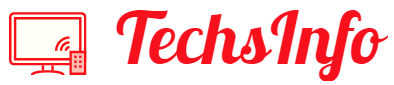Why Choose Google Drive and Box?
As access to information increases, so does the storage requirements for that information. Online cloud storage helps store data online, so data can be accessed from anywhere without the need to carry a data server.
Compared with traditional storage services, cloud storage has several advantages. For example, traditional data storage capacity is limited, while cloud storage has unlimited online storage capacity. If the right software, infrastructure, and platform are deployed, cloud services will be very valuable and may become an important part of the organization.
There are many cloud storage services on the market, but only Google Drive and Box provide sufficient storage capacity for basic users. Google Drive provides 15 GB, and Box provides 10 GB. There should be many users who have chosen these two cloud storage services considering the size of the free capacity.
Difficult in Transferring Between Google Drive and Box
It is really convenient to use Google Drive and Box to store your own private documents. Cloud storage can protect confidential and sensitive information, and data is protected during transmission and storage. In addition, if the capacity is not enough, users can also expand the capacity according to their situation.
But for users who choose multiple cloud storage service providers, how to transfer documents between multiple cloud storage services is a long-standing, big, and difficult problem. Basically, users will choose the traditional upload-and-download method to move files between different cloud storage services. Such operations often give rise to many problems:
Frequent account switching: Since many users use Google Drive and Box at the same time, when transferring files from Google Drive to Box, users usually switch between the two accounts continuously. This will test the patience of users.
Repeat the boring steps: If you are transferring a few files, users should be willing to download them from Google Drive, and then upload them to other accounts. However, when there are too many files, the user may not have so much time to perform repeated operations. Moreover, this method requires you to stand by the computer and wait for the transfer to complete.
How to Easily Transfer Files Between Google Drive and Box?
How to easily transfer documents across cloud drives without uploading and downloading? Maybe this tool can help you, it is called MultCloud. It is a web-based cloud transfer and cloud sync tool, whose main functions are “Cloud Transfer”, “Cloud Sync” and “Cloud Explorer”.
The ” Cloud Transfer ” function can help you directly transfer files between Google Drive and Box. You must really want to know how to operate, the following is the detailed operation steps.
Step 1: this tool does not require you to download any installation program, you can directly visit the MultCloud website, and then enter your email and password to register, and you can use related functions.
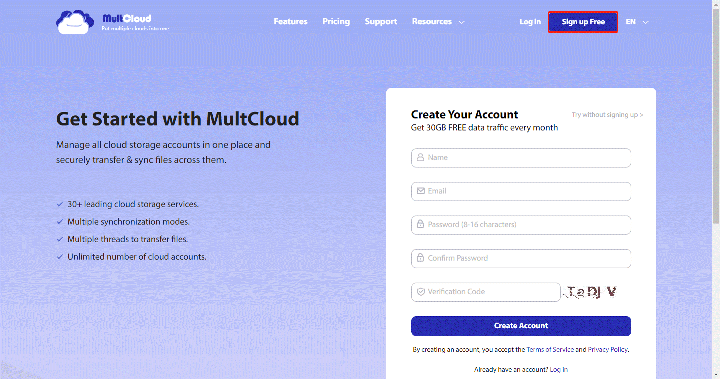
Step 2: After the account registration is successful, you need to grant the Google Drive and Box account permissions to MultCloud. Click “Add Clouds”, then select Google Drive, and finally click “Next” to proceed with the subsequent authorization work. After that, you need follow the same steps to grant Box account permissions to MultCloud.
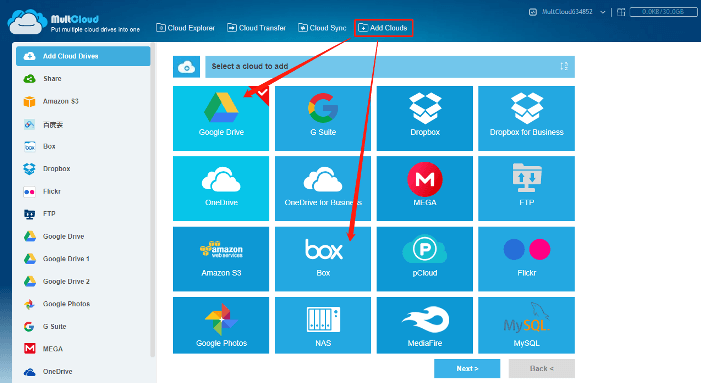
Note: After the account is authorized successfully, you can see the cloud drives you just added on the left interface. You can also add other cloud drives supported by MultCloud, such as OneDrive, MEGA, Dropbox, and so on.
Step 3: Click the “Cloud Transfer” icon, then select Google Drive as the source directory, Box as the target directory, and finally click “Transfer Now” to complete the transfer task. If you want to transfer files from Box to Google Drive, you can swap the source directory and target directory.
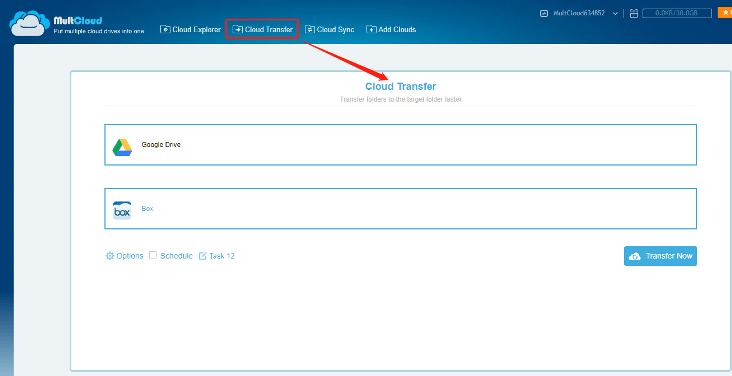
If the user transmits too many data, this method may be simpler. Invisibly, this tool can help users solve the thorny problems of file transfer between cloud drives, and can also save users most of their time. When using this tool, you don’t have to stay by your computer all the time and wait for the transfer task to complete, because MultCloud supports running background tasks.
Summary
Data can be transferred between two cloud drives in three simple steps. This method is much more convenient than the traditional upload-and-download method. For users who want to transfer large amounts of data, this tool may be a good choice. If there are other useful tools that can be compared with MultCloud, you can also tell me.
If you want to make a backup of important files, such as sync Google Drive with OneDrive, you can use the “Cloud Sync” function to sync free. With the advent of the digital age, users have to pay attention to their data security. If you do a good job of data backup, you can retrieve data after it is lost to avoid other losses.